Fedora is in what might appear to some as a lull while we work on Automation Tools, but work on Rawhide continues unabated. After talking to Kamil about it, I decided to upgrade my main machine. I had been running Fedora 20 since the late stages of Alpha - so I wasn't too worried about the idiosyncrasies of rawhide.
I have all my important data backed up but was hoping to avoid having to restore into a fresh install. So my first thought was to upgrade with yum. After pushing the Big Red Update Button, I waited for the update to complete. Everything looked normal - so I went for a reboot.
In another world, this would have lead me to a working rawhide installation. However, in this world, I forgot to remember I was using the NVIDIA drivers for this Quadro K1000M. I also didn't take into account that I'd been using their blobs for so long, my original Nouveau config for X was long gone.
After a couple hours over the weekend attempting to reconfigure X and make it work with the correct driver (not NVIDIA since it doesn't build against the latest kernels) I confirmed something: I really don't know anything about X - or how to troubleshoot it. So, I decided to cut my losses and do a fresh install from the rawhide 64-bit boot.iso.
BIG FAT WARNING: If you're unfamiliar with Fedora or linux in general, don't attempt to use Rawhide. Stick to a stable release. While rawhide is pretty stable at this point, any of the daily updates could break your system. tl;dr: Don't use this on an important system.
How to reuse your /home partition
This is a basic workflow for reusing your home partition
Note: this assumes you have a separate partition for your user data.
Booting to rawhide anaconda is the same as any other time you boot anaconda. Click all your defaults (language and network) until you get to the "Installation Summary" screen.
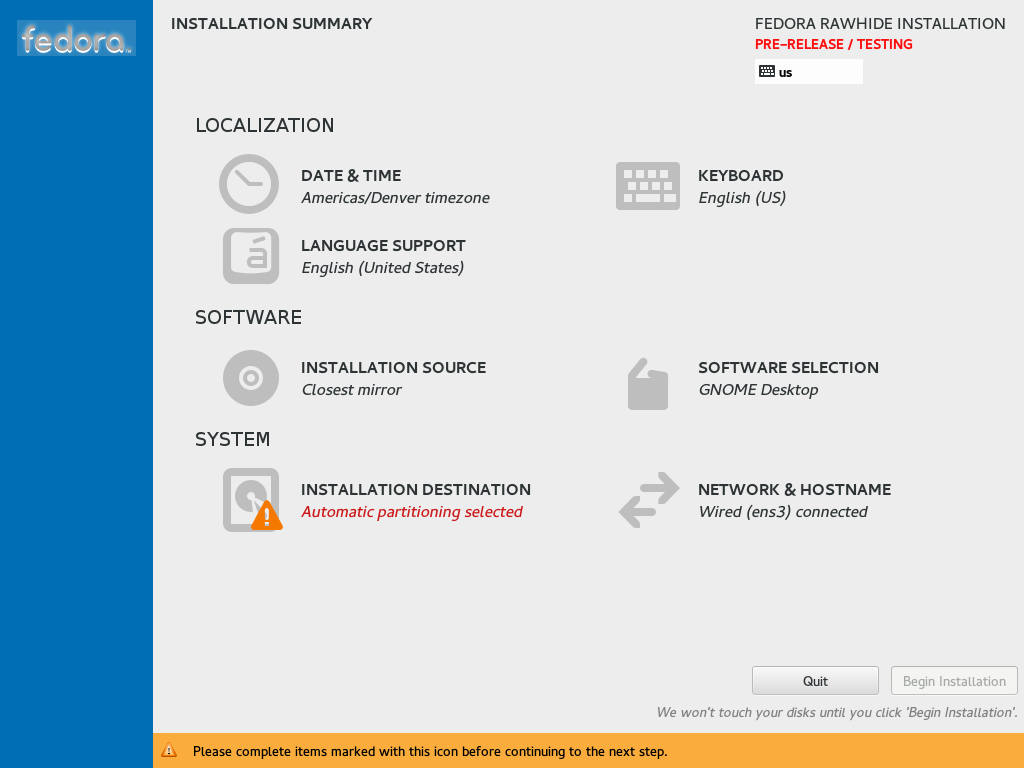
Once here, descend into the "Installation Destination" spoke.
Select your device you'll be installing to. Then ensure you've clicked the "I will configure partitioning." radio button. Click "Done" in the top left corner.
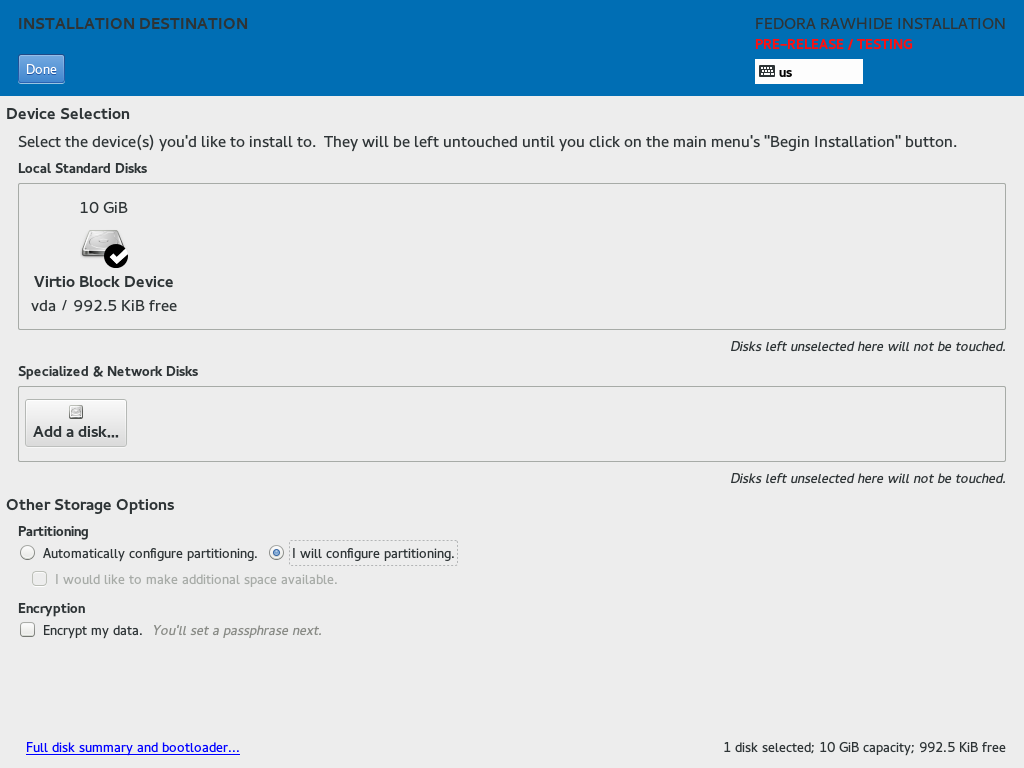
This will take you to the "Manual Partitioning" spoke. Inside this spoke is where you do most of the work for this process. In the lefthand box there should be two entries: New Fedora rawhide Installation and something similar to Fedora Linux 20. Click the arrow beside your second entry to expand it - showing you the partitions and mount points for that installation. Follow the steps below to configure your partitions.
Step 1: Assign /home mount point
Select /home under your current installation. On the right side, put "/home" in the "Mount Point" input. Then click "Update Settings."
You should have a screen similar to this:
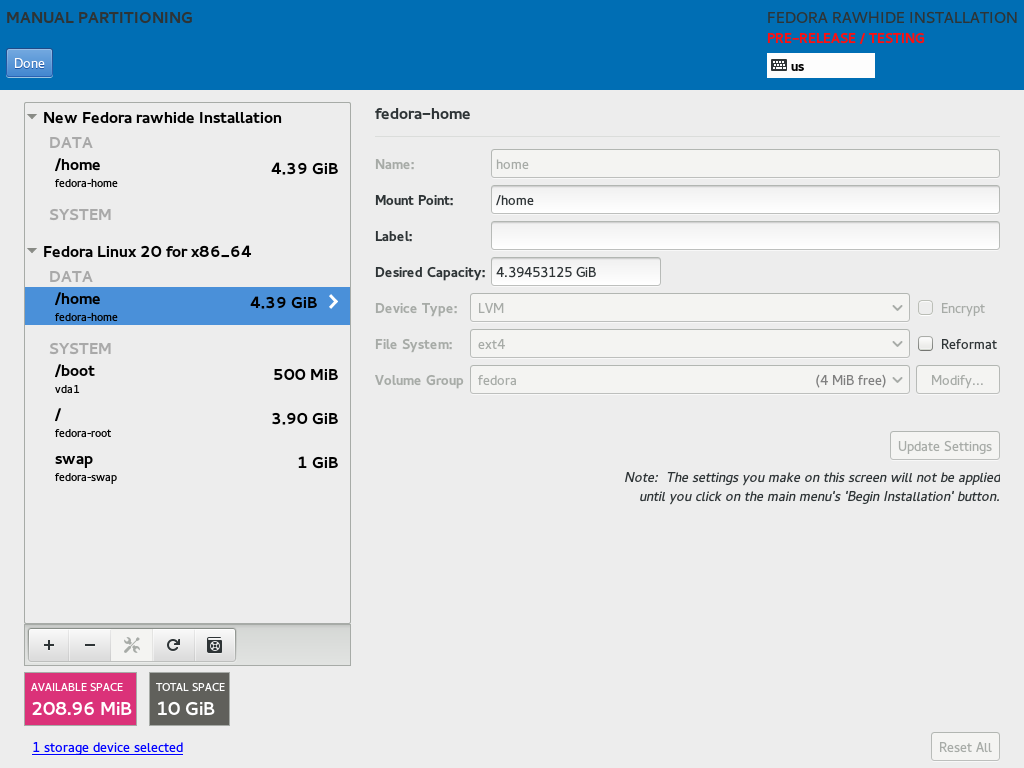
Step 2: Reassign swap space
Next select "swap" under your current installation. Click the "Reformat" checkbox on the right, and click "Update Settings." This should leave you with a screen similar to this:
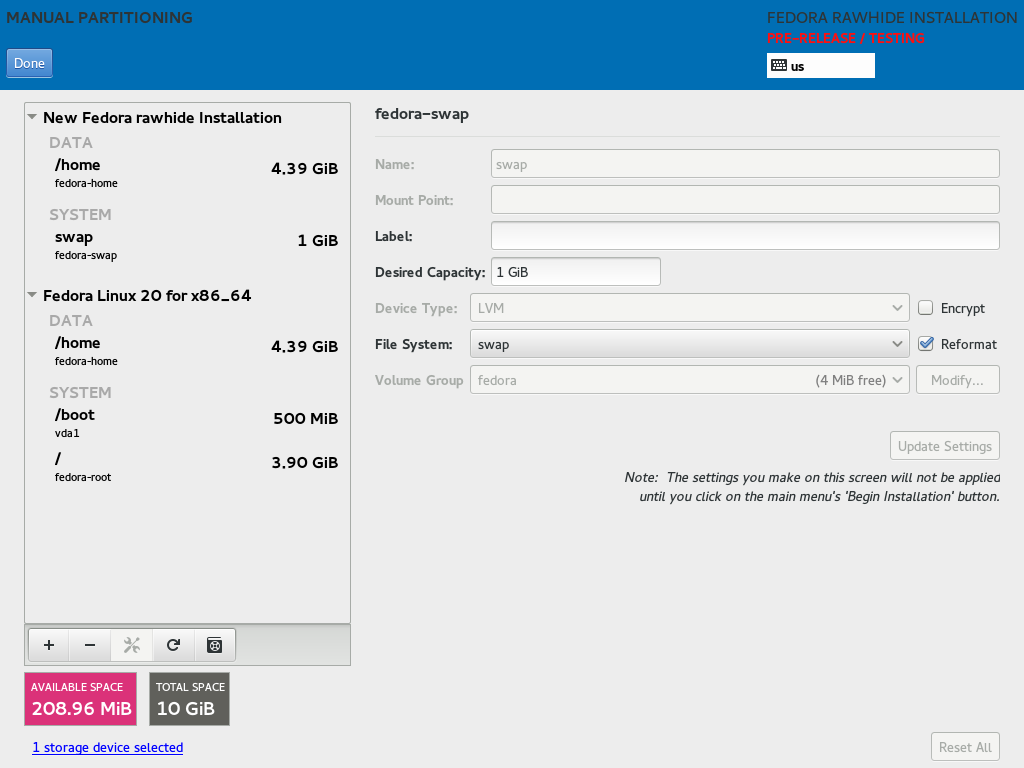
Step 3: Reallocate / and /boot
For each of the mount points remaining in your original installation you'll need to remove them and create new ones. Make sure you keep track of the sizes of these - unless you want to change them up to free up space. For this tutorial I'm merely copying them over with the same sizes.
Select "/" in your old installation and click the "-" button near the bottom left. It will prompt you asking if you want to delete everything - don't. With the radio button unchecked, click "Delete It."
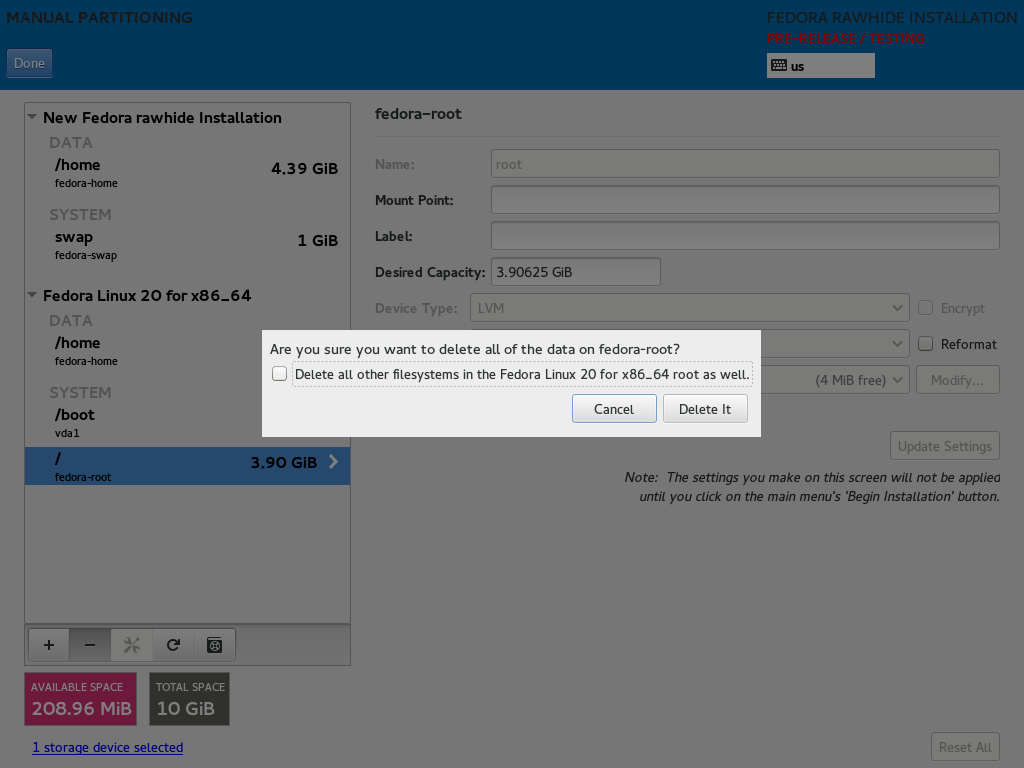
Now click the "+" button to create a new "/" mount point. Select "/" from the dropdown and fill in your desired size and click "Add Mount Point." Your screen should now look something like this:
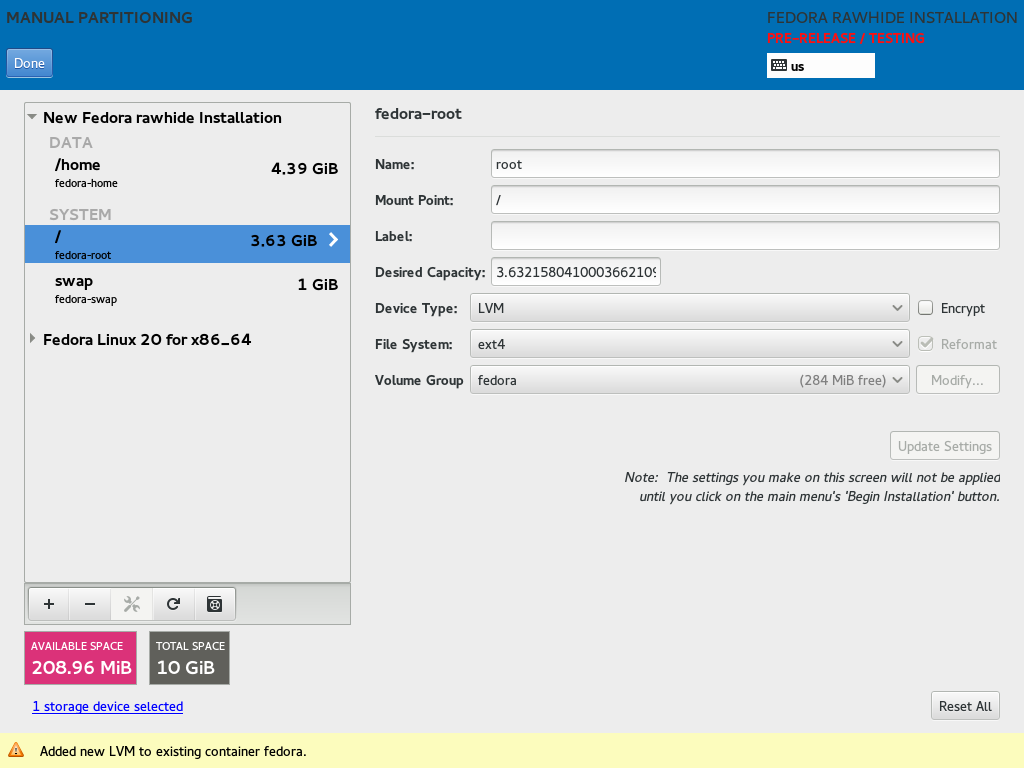
Do the same for your "/boot" and you should end up with a final screen looking like this:
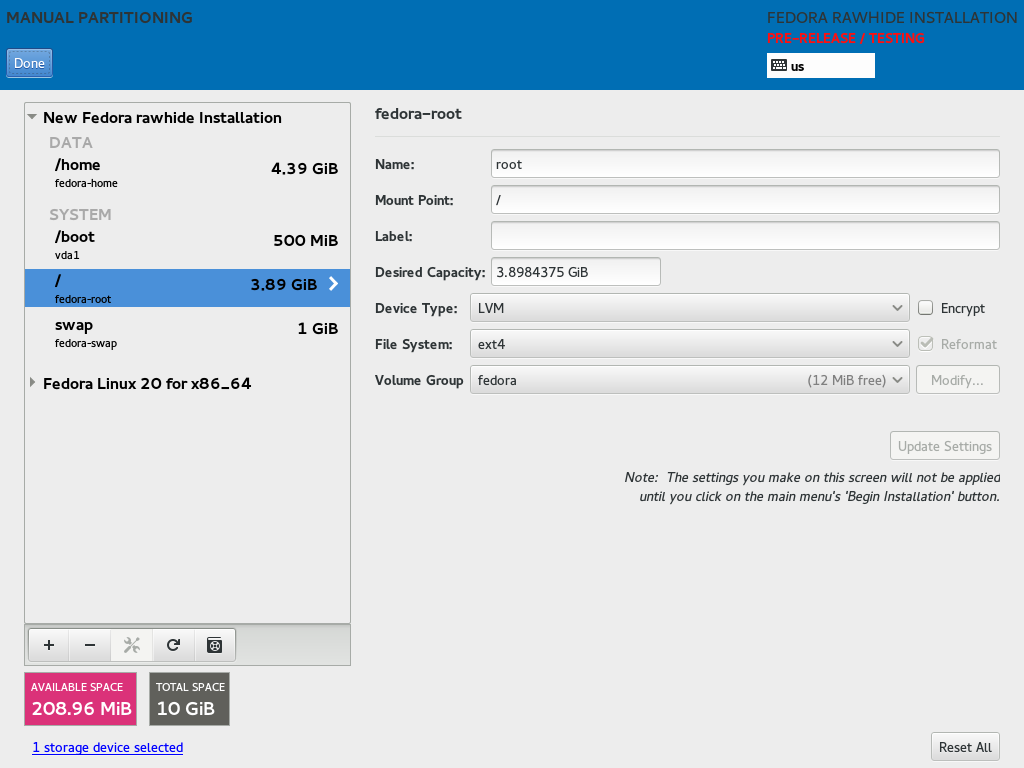
A dialog will pop up with a summary of your changes. Look through it and make sure nothing is wonky. Then click "Accept Changes." This brings you back to the "Installation Summary" hub.
Now just continue your installation like normal. Make sure you recreate the same user you had before and finish the installation and you're done. When the installation finishes and you reboot, you should have a working rawhide installation with all your files intact.
Note
I make no promises this will be the case. But from my experience and testing - it's worked before. If you find something amiss - report a bug! And it should go without saying, for the love of all things that are good, don't attempt this on a production system or one without backups.